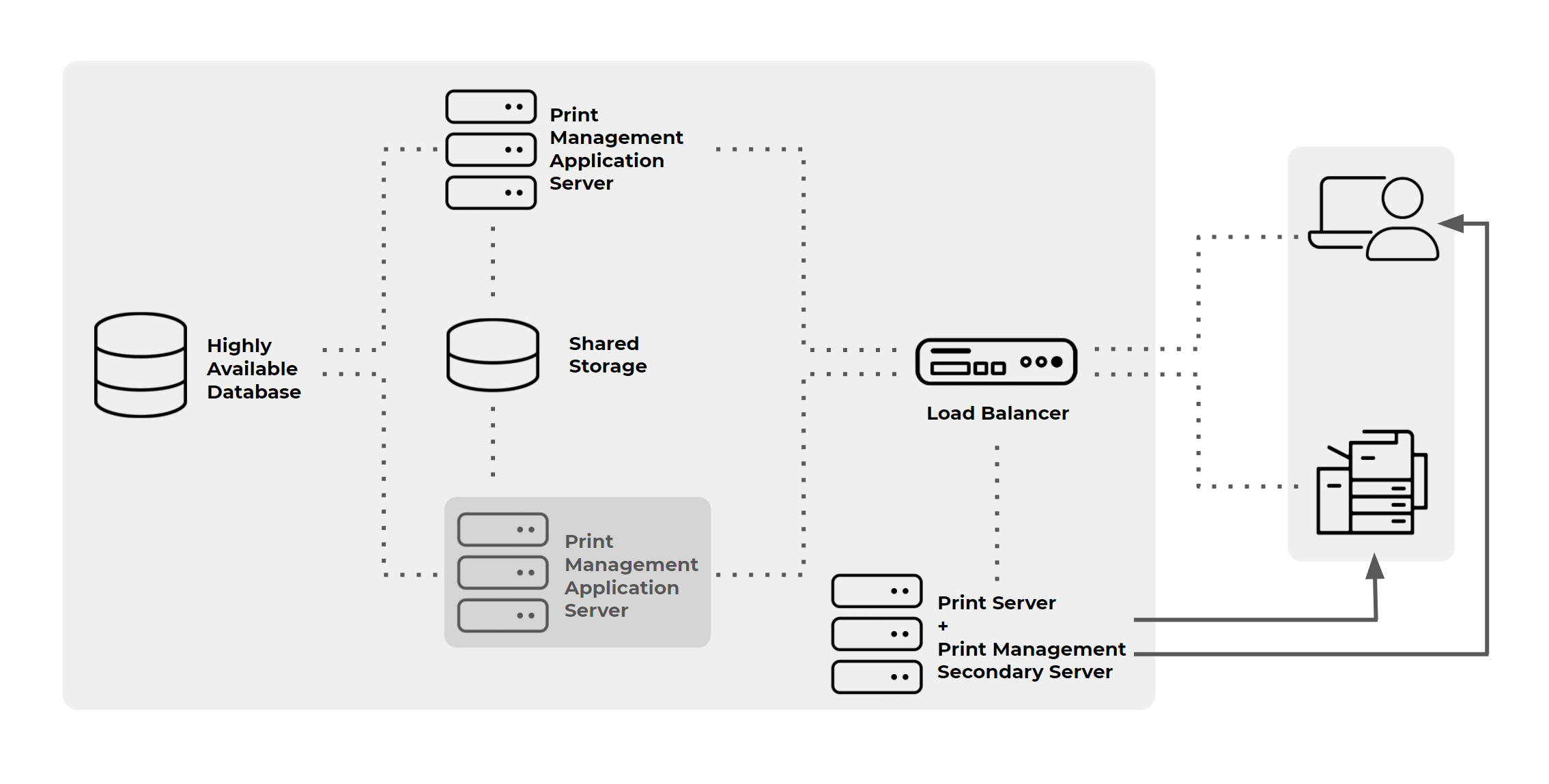Depending on what, and how much you're printing – and which managed print applications you're using – you might not want to throw away that print server after all, according to our guest blogger: print veteran Doc Ballje...
Many of you know me or have heard me from my PaperCut podcasts, webinars, and videos – however, you may not know that I have over 20 years of experience with printing to multi-functional devices. Actually, I've been involved with printing since MFD’s were first able to print! It’s been an interesting journey getting printers to work on the network, no matter the operating system, and it hasn’t gotten any easier with the need for people to print from their mobile devices, where you can’t load a traditional print driver.
Nowadays many in IT are wanting to get rid of print servers and move everything to the cloud. I have spoken to many that have done it – some successfully and others not so. It really boils down to what you are printing, the volume of print jobs, and often the application it comes from. A print server in the cloud is fine when printing a few, smaller documents because they don’t take up a lot of bandwidth that might be needed for mission critical applications as many of those are now used on line and need every bit/byte they can get.

With that said, there are still many instances where print servers need to be on-premises. Production printing will not function well, if at all, without localized print servers. Applications such as InDesign and/or PowerPoint files that are graphic intensive will not travel through the internet very well due to file size.
PowerPoint in particular might look like a small file to print but when the images are decompressed for printing purposes, the original file might be 10x the size or more. InDesign files can sometimes exceed 1GB or more and these are examples of files that you don’t want to travel on your internet pipe up for processing and down for printing, it’s just too much.
What environments need High Availability printing?
In many cases printing is a 'must have', especially in Higher Education such as larger Universities. Healthcare, Legal, Financial, Real Estate, and many other Enterprise environments require high availability printing as well since they are still very paper driven. Their volume of printing is too much for a cloud print server and printing needs to just work. Users need to be able to print from any device, anywhere in the organization, up to and including using their own devices which can present other challenges beyond the scope of this blog.
Print Management software (like PaperCut) comes into play to enable and track printing in any environment and from any device but even these solutions need help sometimes from the network. If there is only one print server then there is a single point of failure and printing could completely fail at any moment.
This is where High Availability comes into play and even that has been a bit challenging with Microsoft deprecating LPR/LPD (Line Printer Remote/Line Printer Daemon – a TCP/IP printing protocol and network print server) with Windows Server 2012, as well as no longer allowing the print spooler to be clustered.
Part of the thought process here is to use IPP as the print protocol – however, many printers do not have native IPP printing available. Some print management software now has an LPR service that can be installed so we’re back in business, especially for older devices. Taking away the ability to cluster the print spooler now presents new challenges for high availability printing.
Recent Multi Functional Devices/MFDs (or Multi Functional Printers/MFPs) have small on-board computers on them and are subject to the same rules of workstations and servers. This means that they really like only having one IP address and when configuring high availability for printing you’ll need to have replicated print servers to handle the requests. This can be confusing to the printer so we need a way around that for high availability to work. Side note: it’s also very important to harden your MFDs/printers now, disabling unneeded protocols and turning off things like Bonjour, mDNS or the ability to broadcast itself to receive print jobs.
Using load balancers for High Availability printing
High Availability printing is not as simple as clustering servers anymore. In order for the multi-functional devices to see only one IP address, a load balancer is the best option. The load balancer can do what it is designed to do, balance the load across one or more servers easily, switching automatically to the active print server to eliminate any down time for printing. PaperCut has included an in-app high availability option with v20+ along with the use of a layer 4 load balancer as we need to perform requests at the transport layer, not the application layer.
PaperCut has the ability to spin up the server software on as many print servers as you need, all included in the base price. Application servers should be in a clustered environment with an external database and shared storage in a cluster for high availability. Then secondary servers/site servers with replicated print queues are configured. These are all placed behind the load balancer and the workstations/printers are setup to talk to those queues.
When a user prints to one of those queues then the load balancer will pick up the request and redirect it to an active print server so the job can be output to the desired device. When one of the print servers goes down, whether it’s for maintenance or it’s having a problem, then a passive server becomes active immediately and the job still prints where it is supposed to go.
PaperCut high availability application failover is done using active/passive methodology with at least two servers, an external database, a common persistent network drive, and a network load balancer. An important step is to make sure the operating system can accept forwarded traffic. Generally, this is referred to as Direct Server Return or DSR. DSR makes sure that packets that arrive will not be rejected or delayed as they pass through the system so your print will output right away.
What about secure print or a roaming print service?
With secure printing, the request for release happens when you log into the device with a contactless card, ID number or username and password. When the device knows who you are it will contact the active print server and your job will print out. A roaming service is when the user prints to a virtual queue and goes to any device to pick it up – PaperCut calls this Find-Me printing, other print management software might use a similar name. For Find-Me printing, an additional virtual queue is created and replicated on the print servers that hold the job until the user requests it. End users can use any device, authenticate and the job is redirected to that device from the active print server. Both secure print and Find-Me printing work fine with load balancers set up for high availability printing.
I always recommend vigorous testing throughout the implementation. Make sure things are performing the way that they are supposed to. Testing while deploying can help you find mis-configurations or other issues at an early stage, while you still remember what you have just done. Testing what you are doing is often overlooked and then you find yourself scrambling when this goes live in production.
There are a few providers for load balancing as this technology has been in use for quite some time. Loadbalancer.org is a preferred partner with PaperCut to accomplish high availability printing at a cost you can afford without missing out on 'premium' features that probably will not be used. PaperCut and Loadbalancer.org are also similar in their approach with software that is easy to use, deploy and maintain. The Loadbalancer.org team has all the resources you need for a smooth transition to high availability printing and I’m available to assist on the PaperCut side with them!