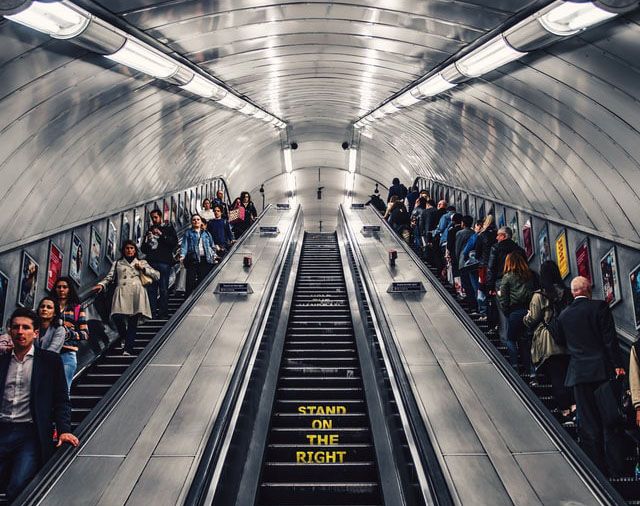
So you may have heard of our awesome Freedom License and now you want to utilize your freedom and migrate away from your hardware, and use a virtual appliance instead. Well you're in the right place! These steps can also be followed if you are looking to migrate away from virtual to the shiny new hardware you have purchased from us! The instructions are the same.
Allow me to provide you with the steps needed to migrate to virtual...
So first off, it would be good to know the version of the appliance you are on. This is so we know if the XML needs changing or if it can be imported straight to the virtual appliance. As you may know, our hardware and virtual offerings are exactly the same - the difference is the machine it is being run on. However, if you are running on a historical version, we have made changes to the XML over the years. You should generate a support archive and send it to our support team so they can assist you and make any changes if needed.
To create the Technical Support Download archive using the Web User Interface (WebUI):
(1) In a web browser, open the WebUI of the Loadbalancer.org appliance
(2) Navigate to the ‘Support -> Technical Support Download’ page
(3) Select the ‘Generate Archive’ button, click the link which appears, and then save the file somewhere safe.

Once our Support Team have reviewed your Configuration and Migration Plan, you can simply deploy your new Loadbalancer.org appliances, configure the initial Networking and gain access to the WebUI to restore from the following page:
Maintenance -> Backup & restore and then access the restore tab.
Simply select the file and upload, and then the migration is complete!

If you schedule a maintenance window for this (recommended) let us know so we can have an engineer on stand-by ready for you, should you need us!
NOTE: Any Certificates and manual configurations will have to be backed up and imported manually. You can download these from the "backup" tab. Simply restore from the restore tab.
If you want the configurations to differ slightly from the hardware to virtual appliance, such as changing IP's, speak to our support team so they can best advise.
Migrating a HA pair of appliances
We recommend to de-pair the current appliances. Once this is done, take the XML from the now lone active appliance. Then, gain access to the WebUI of the new master, and import the configuration there. Once done, simply deploy a fresh new Loadbalancer.org appliance and pair this as a new secondary appliance. This saves time having to import the configuration on both Primary and Secondary.
Pro tip: Keep the existing appliances on stand-by should you need to rollback to them in the unlikely case of an error.
Beware: If you're bringing up a new virtual appliance that uses the same IP addresses as your existing production infrastructure, this will cause issues! Make sure to power off old appliances once migration is complete.














