Load balancing OKI DICOM-Embedded Printers

Useful resources
About OKI DICOM-Embedded Printers
OKI’s range of DICOM-embedded printers allow for medical images to be printed directly from medical equipment. Printing directly from DICOM modalities eliminates the need to use conversion software or costly external hardware as part of the medical printing workflow. OKI’s printers can also be used for day-to-day printing tasks.
Key benefits of load balancing
As print and document workflow specialists, Loadbalancer.org understands that these environments can be complex with multiple technologies and applications.
Load balancing OKI DICOM-Embedded Printers creates systems that are:
- reliable and highly available
- scalable
- high-performing
As print specialists, we understand that print environments can be complex. with multiple technologies and applications. Loadbalancer.org brings these layers together to create systems which are reliable, highly available and high-performing.
How to load balance OKI DICOM-Embedded Printers
It’s highly recommended that you have a working OKI DICOM-embedded printer environment first before implementing the load balancer.
Persistence (AKA Server Affinity)
OKI DICOM-embedded printers do not require session affinity at the load balancing layer.
Port Requirements
One port needs to be load balanced:
| Port | Protocols | Use |
| 11112 | TCP/DICOM | DICOM print service |
Health Checks
It is recommended to use the DICOM specific health check when load balancing DICOM printers. This can be found on the load balancer by setting Health Checks to External script and then setting Check Script to the DICOM-C-ECHO health check.
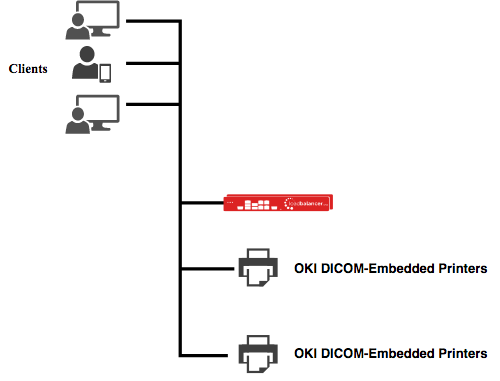
deployment guide

OKI DICOM-Embedded Printers Deployment Guide
Read deployment guidemanual

Administration manual v8
Read manual


