Load balancing Kofax ControlSuite (Equitrac, AutoStore and Output Manager)
Benefits of load balancing Kofax ControlSuite
Load balancing Kofax ControlSuite (which includes components like Equitrac, AutoStore, and Output Manager) is essential for enterprise deployments to ensure continuous and efficient operation.
- High Availability (HA): Load balancing is the most effective way to eliminate a single point of failure and ensure uninterrupted service. The load balancer continuously monitors the health of all application servers. If one server fails or becomes unresponsive, the load balancer automatically redirects all incoming traffic to the remaining healthy servers. This prevents service disruption and ensures that critical print, capture, and output management workflows remain available. Servers can also be taken offline for maintenance, updates, or troubleshooting without impacting users, as the load balancer simply routes requests to the active servers. This facilitates zero downtime.
- Horizontal scaling: Load balancing makes it easy to handle growing demand without service interruption. As your organization grows or experiences peak usage periods (e.g. a high volume of print jobs or document scanning), the load balancer allows you to add more application servers (horizontal scaling) to the server pool. The load balancer immediately begins distributing the workload across the newly added resources, ensuring the system can meet the growing network needs and handle traffic spikes.
- Improved performance: By distributing the workload evenly, load balancing prevents any single server from becoming overwhelmed, leading to faster response times and a better user experience. Requests from clients (e.g., users submitting print jobs or scanning documents) are spread across multiple servers, reducing the load on each one. Less strain on individual servers means they can process requests faster, reducing bottlenecks and improving network traffic flow and overall application responsiveness.
About Kofax ControlSuite
Kofax ControlSuite is an integrated print and output management, capture and mobile document workflow solution. ControlSuite combines individual components that work together in various configurations to create multiple document processing workflows. ControlSuite consists of the following main components:
- Equitrac Print Management – Equitrac is a print management and cost recovery solution which measures, monitors, and manages document output on the network.
- AutoStore Document and Image Capture – AutoStore captures, processes, and routes paper and electronic documents in a business environment.
- Output Manager – Output Manager gives organizations control of what, when, and how they produce and deliver information.
- Business Connect – Business Connect extends business processes to a mobile device, by adding the Business Connect Server and the Business Connect Client to the core ControlSuite applications
The solution boosts business productivity by ensuring that documents and information get to the right people at the right time, every time, through automated workflows and processes.
Why Loadbalancer.org for Kofax ControlSuite?
Loadbalancer’s intuitive Enterprise Application Delivery Controller (ADC) is designed to save time and money with a clever, not complex, WebUI.
Easily configure, deploy, manage, and maintain our Enterprise load balancer, reducing complexity and the risk of human error. For a difference you can see in just minutes.
And with WAF and GSLB included straight out-of-the-box, there’s no hidden costs, so the prices you see on our website are fully transparent.
More on what’s possible with Loadbalancer.org.
How to load balance Kofax ControlSuite
The load balancer can be deployed in four fundamental ways: Layer 4 DR mode, Layer 4 NAT mode, Layer 4 SNAT mode, and Layer 7 Reverse Proxy (Layer 7 SNAT mode).
For Kofax ControlSuite, Layer 4 DR mode is recommended and is used for the configurations presented in the respective deployment guides.
If Layer 4 DR mode cannot be used due to Real Server or network topology reasons, then Layer 4 NAT mode is recommended. If this is not appropriate due to network topology reasons (the default gateway of all load balanced servers must be the load balancer), then Layer 7 Reverse Proxy can be used.
How to load balance Equitrac
For Equitrac, L4 DR mode is recommended and load balancing is configured for print submission and print release.
Equitrac virtual service (VIP) requirements – Print submission
A VIP must be configured for each type of print queue that’s in use.
| Print Queue | VIP Name | Mode(s) Supported | Port(s) | Persistence Mode | Health Check |
|---|---|---|---|---|---|
| SMB print queues | EQ-DRE-SMBqueues | L4 DR, L4 NAT or L7 Reverse Proxy | 445 | Source IP | Connect to Port |
| LPD print queues | EQ-DRE-LPDqueues | L4 DR, L4 NAT or L7 Reverse Proxy | 515 | Source IP | Connect to Port |
| IPP print queues | EQ-DRE-IPPqueues | L4 DR, L4 NAT or L7 Reverse Proxy | 80,443 | Source IP | Connect to Port |
Deployment concept
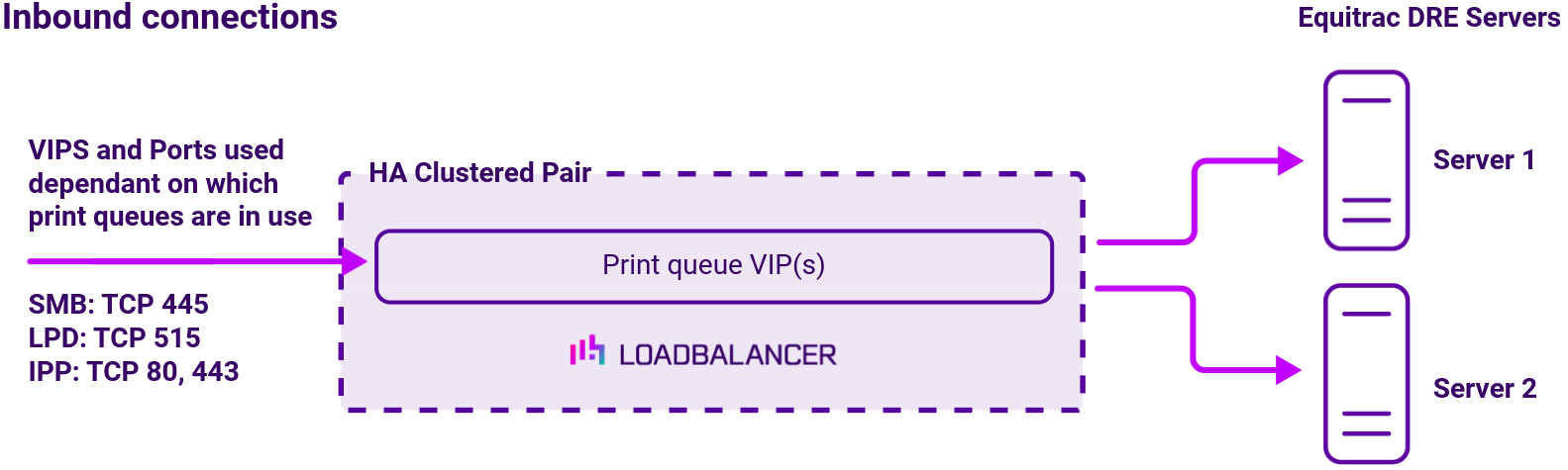
Equitrac virtual service (VIP) requirements – Print release
A single VIP is required, the port(s) to load balance depend on the particular MFP in use.
| Print release | VIP Name | Mode(s) Supported | Port(s) | Persistence Mode | Health Check |
|---|---|---|---|---|---|
| Lexmark / Ricoh | EQ-DCE-LexRicoh | L4 DR or L4 NAT | 2939 | None | HTTP (GET) |
| HP OXPd | EQ-DCE-HP | L4 DR or L4 NAT | 2939, 7627 | None | HTTP (GET) |
| All Ports VIP | EQ-DCE-AllPorts | L4 DR or L4 NAT | See deployment guide | None | Connect to Port |
Deployment concept
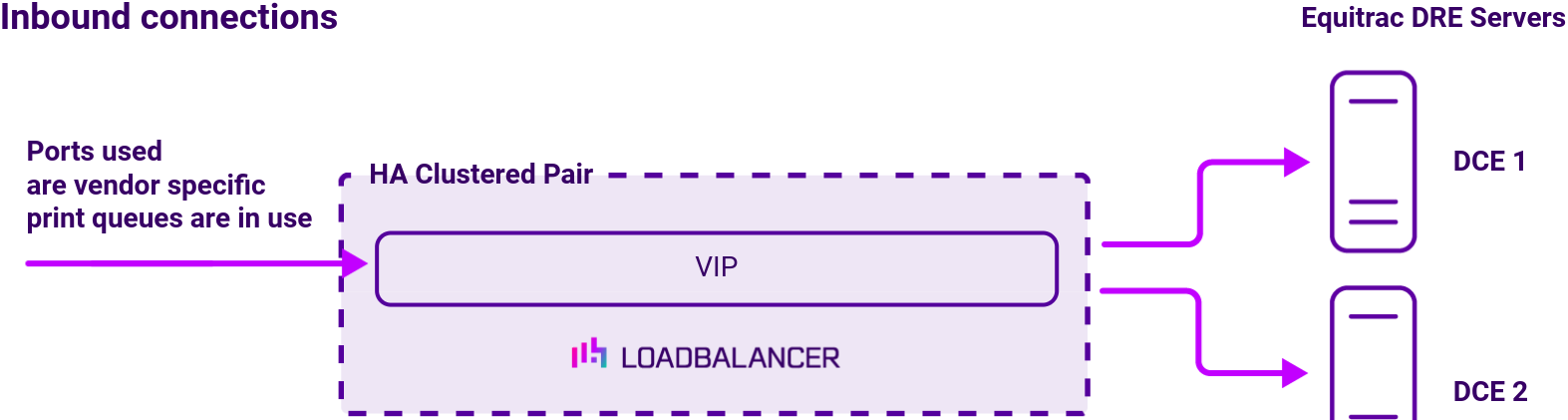
How to load balance AutoStore
For AutoStore, L4 DR mode is recommended.
AutoStore virtual service (VIP) requirements
A single VIP is required, the port(s) to load balance depend on the particular MFP in use.
| MFP | VIP Name | Mode(s) Supported | Port(s) | Persistence Mode | Health Check |
|---|---|---|---|---|---|
| Lexmark MFP / HP OXPd / Ricoh Desktop SF | AS-LexHpRicohDSF | L4 DR or L4 NAT | 3233, 3234 | Source IP | Connect to Port |
| Ricoh ESA | AS-RicohESA | L4 DR or L4 NAT | 8084, 9000 | Source IP | Connect to Port |
| Ricoh SOP | AS-RicohSOP | L4 DR or L4 NAT | 3350 | Source IP | Connect to Port |
| Konica Minolta iOption | AS-RicohSOP | L4 DR or L4 NAT | 3348,3281, 13352, 13353, 13391 | Source IP | Connect to Port |
| All Ports VIP | AS-AllPorts | L4 DR or L4 NAT | See deployment guide | Source IP | Connect to Port |
Deployment concept
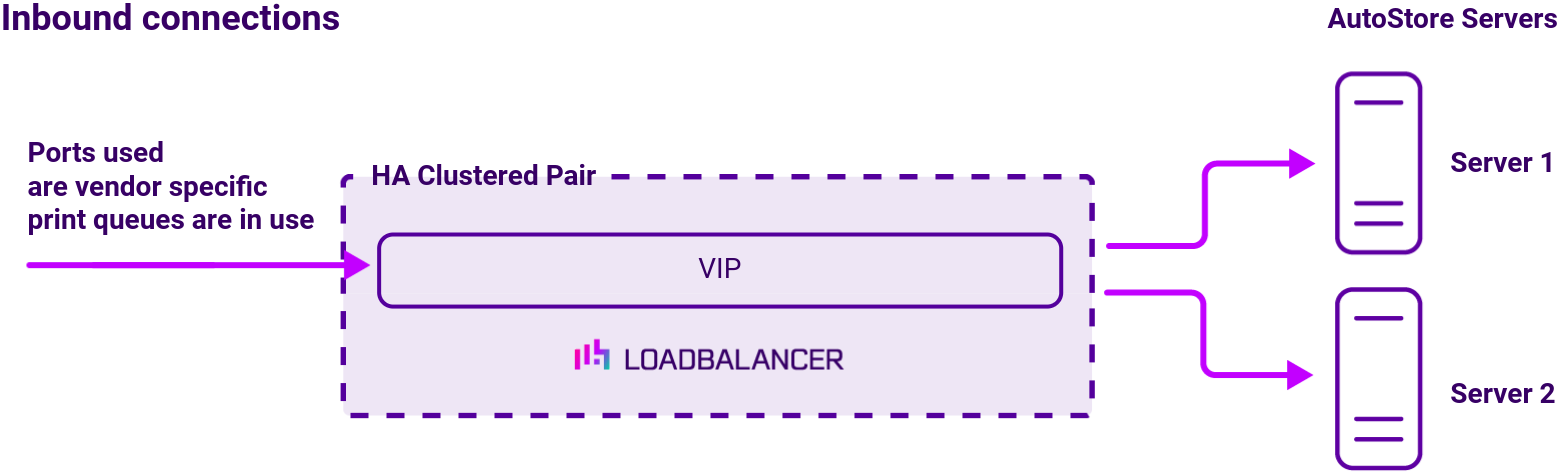
How to load balance Output Manager
For Output Manager, L4 DR mode is recommended.
Output Manager virtual service (VIP) requirements
To provide load balancing and HA for Output Manager, 2 VIPs are required – one for the front-end the other for the back-end.
| VIP Name | Mode(s) Supported | Port(s) | Persistence Mode | Health Check |
|---|---|---|---|---|
| OM-FrontEnd | L4 DR, L4 NAT or L7 Reverse Proxy | 445,515,631,8066, 8067,8072,8076,91 00 | None | Connect to Port |
| OM-BackEnd | L4 DR, L4 NAT or L7 Reverse Proxy | 8068,8069,8070,80 73,8078 | None | Connect to Port |
Deployment concept
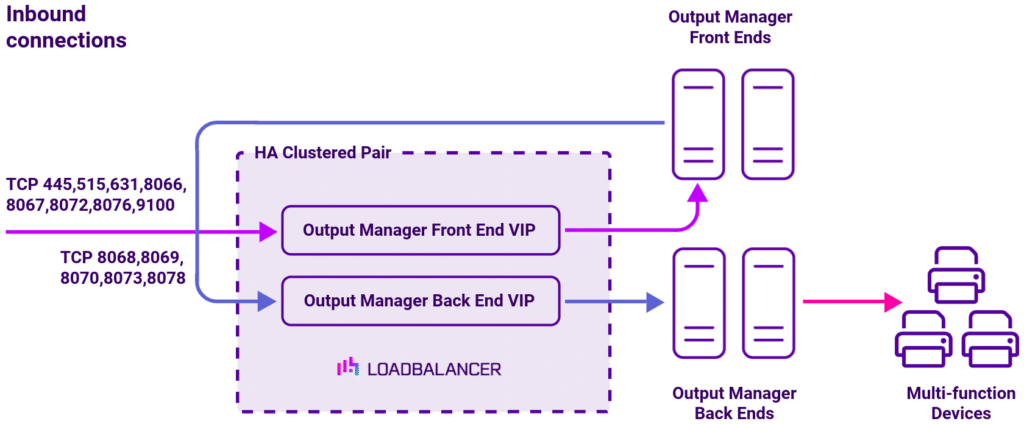
About Layer 4 DR mode load balancing
Layer 4 DR (Direct Routing) mode is a very high performance solution that requires little change to your existing infrastructure.
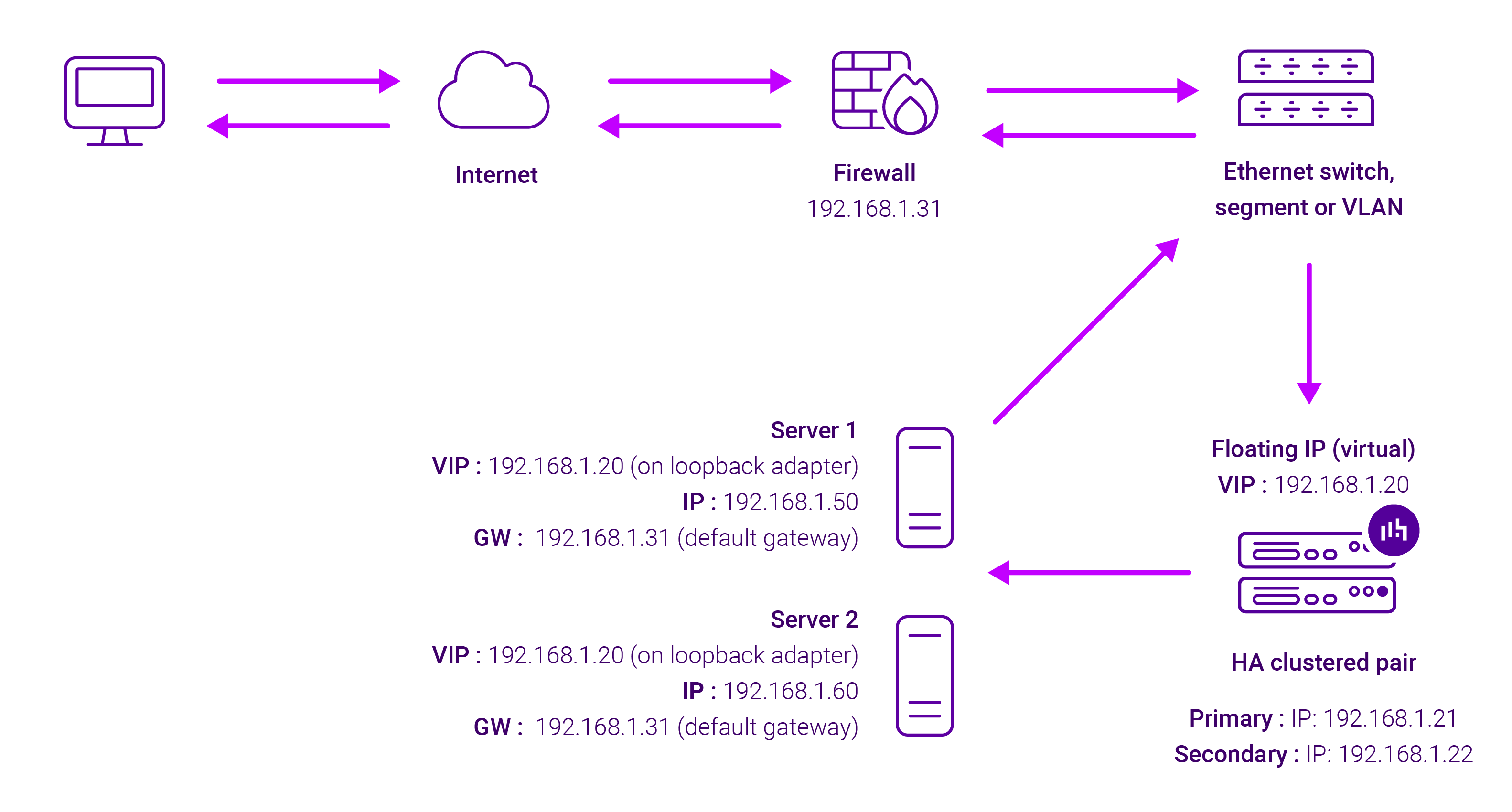
DR mode works by changing the destination MAC address of the incoming packet to match the selected Real Server on the fly which is very fast. When the packet reaches the Real Server it expects the Real Server to own the Virtual Services IP address (VIP). This means that you need to ensure that the Real Server (and the load balanced application) respond to both the Real Servers own IP address and the VIP.
The Real Server should not respond to ARP requests for the VIP. Only the load balancer should do this. Configuring the Real Servers in this way is referred to as Solving the ARP Problem.
On average, DR mode is 8 times quicker than NAT for HTTP, 50 times quicker for Terminal Services and much, much faster for streaming media or FTP.
The load balancer must have an Interface in the same subnet as the Real Servers to ensure layer 2 connectivity required for DR mode to work. The VIP can be brought up on the same subnet as the Real Servers, or on a different subnet provided that the load balancer has an interface in that subnet. Port translation is not possible in DR mode i.e. having a different RIP port than the VIP port.
DR mode is transparent, i.e. the Real Server will see the source IP address of the client.


















